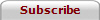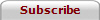|
NeuroSolutions for Excel is a Microsoft Excel add-in that simplifies and
enhances the process of getting data into and out of a NeuroSolutions neural
network. This tool benefits both the novice and the advanced neural network
developer by offering easy to use, yet extremely powerful features. The foremost
feature of this product is that all tasks can be performed directly from Excel!
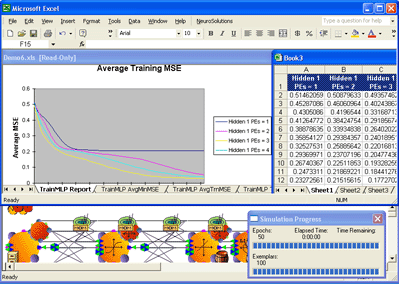
For the novice, NeuroSolutions for Excel provides:
- Visual Data Selection
- Neural Network Design Wizard
- One-step Training and Testing
- Automated Report Generation
For the advanced user, NeuroSolutions for Excel has the following features:
- Data Preprocessing
- Data Analysis
- Parameter Optimization
- Sensitivity Analysis
- Batch Experiments
NeuroSolutions for Excel is organized into seven modules, each of which can
be extended with user-defined custom batches written in Visual Basic for
Applications.
Preprocess Data Module
The Preprocess Data module allows the user to easily apply various
preprocessing techniques to their raw data to prepare it for input into a neural
network. The following Preprocess Data operations are built into NeuroSolutions
for Excel?
- Difference between Columns
- Insert Column Labels
- Sub-sample Rows
- Moving Average of Column
- Randomize Rows: Randomly arranges the rows of data within the
active worksheet. This is performed on ordered data so that the training
data is representative of the entire data set.
- Translate Symbolic Columns: Translates textual columns into
columns of 0's and 1's. This is a requirement for columns containing words
since neural networks can only work with numeric data.
- Clean Data: Cleans the data by replacing blank cells, error codes,
and/or user-defined text with an interpolated value, the column average, a
random value, or the closest value in a column.
Analyze Data Module
The Analyze Data module provides the user with useful information about their
data. The operations available in this module can be used during the
preprocessing stage of neural network design or to analyze the network output.
The following Analyze Data operations are built into NeuroSolutions for Excel?:
- Histogram
- Time Series Plot
- X-Y Scatter Plot
- Correlation: Computes the correlation between each of the columns
of data and generates a table.
- Summary Statistics: Computes several key statistics for the
selected column(s) of data, such as Mean, Standard Error (of the mean),
Median, Mode, Standard Deviation, Variance, Kurtosis, Skewness, Range,
Minimum, Maximum, Sum, Count, Mean Confidence Level, Kth Largest Value and
Kth Smallest Value.
- Trend Accuracy: The trend accuracy measure is useful when working with
time series data. It gives the percentage for which the actual output
changed in the correct direction relative to the previous desired value.
Tag Data Module
The Tag Data module provides a simple graphical method for tagging portions
of your data as Training Input, Training Desired, Cross Validation Input, Cross
Validation Desired, Testing Input, Testing Desired, and Production Input. This
module also provides powerful auto-tag methods. The following Tag Data
operations are built into NeuroSolutions for Excel?:
- Tag Selected Column(s) As Input, Desired or Symbol
- Tag Selected Row(s) As Training, Cross Validation, Testing or
Production
- Clear Selected Tags Tag Rows By Percentages: Tags the rows of
data within the active worksheet as Training, Cross Validation, and Testing
according to user-defined percentages.
- Select Cross-section: Allows you to automatically select a cross-section
of data based on how it is tagged.
Create/Open Network Module
The Create/Open Network module allows the user to create a NeuroSolutions
breadboard (neural network) from scratch through the use of the NeuralBuilder
utility or by opening an existing NeuroSolutions breadboard. The following
Create/Open Network operations are built into NeuroSolutions for Excel?:
- Open, Close or Save Breadboard
- New Breadboard: Starts the NeuralBuilder which guides the user
through the creation of a new NeuroSolutions breadboard.
- Load Best Weights: Loads the best weights for the active
breadboard.
Create Data Files Module
The Create Data Files module creates tab-delimited ASCII files for each
tagged cross-section so that NeuroSolutions can read the data. This module is
not used very often since the files are created automatically whenever the
neural network is trained or tested. The following Create Data Files operations
are built into NeuroSolutions for Excel:
- Create All Data Files
- Create Files for one Data Set (Training, Cross Validation, Testing or
Production)
- View Data Files
- Delete All Data Files
Train Network Module
The Train Network module gives the user the ability to train a network once,
multiple times with different random initial conditions, or multiple times while
varying one or more network parameters. This powerful module permits the user to
easily find the optimum network for a particular problem. The following Train
Network operations are built into NeuroSolutions for Excel?:
- Train: Trains the active NeuroSolutions breadboard one time and
creates a report of the results.
- Train N Times: Trains the active NeuroSolutions breadboard N
times with different random initial conditions and creates report of the
results.
- Vary a Parameter: Trains the active NeuroSolutions breadboard N
times for each value of a network parameter as the parameter is varied from
a user defined starting value by a user defined increment for a user defined
number of variations.
- Train Genetic: Trains the active NeuroSolutions breadboard while
genetically optimizing the choice of inputs and parameter values to achieve
the best model.
Test Network Module
The Test Network module can be used to test a network after training has been
completed. In testing the network, various performance measures are computed.
This module also allows you to perform sensitivity analysis on the network. The
following Test Network operations are built into NeuroSolutions for Excel?:
- Test: Tests the active NeuroSolutions breadboard on the chosen
data set and creates a report of the results.
- Sensitivity About the Mean: Performs sensitivity analysis on the
chosen data set. This procedure allows you to determine the effect each of
the inputs has on the network output.
Custom Batches
The user can also create his/her own custom subroutines (batches) for any of
the seven modules by calling built-in NeuroSolutions functions and/or writing
Visual Basic code. These custom batches can then be run from the NeuroSolutions
for Excel? menu from within Microsoft Excel? .
For example, suppose that you wanted to create a batch that will train your
data using four different type of neural network architectures and then return
the results of the architecture that performed the best. NeuroSolutions for
Excel will allow you to write a custom VB subroutine to perform these steps
automatically and then add that batch as an option within the Train Network
Module.
System Requirements:
- Windows 95/98/ME/2000/NT/XP
- Excel 97 / 2000 / XP
- NeuroSolutions v4
|